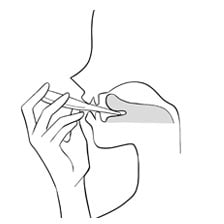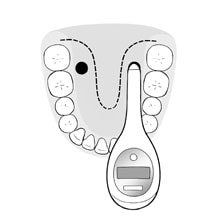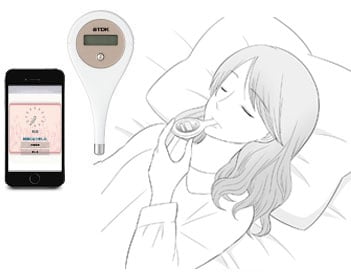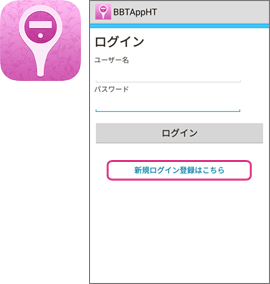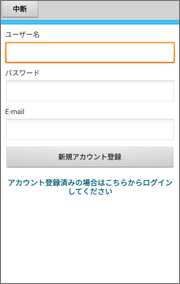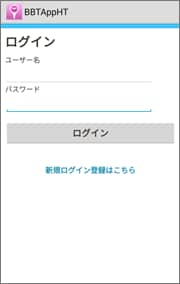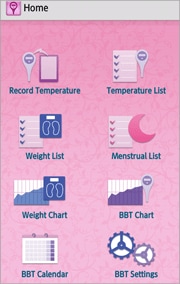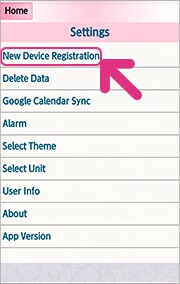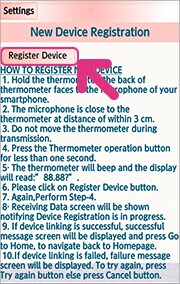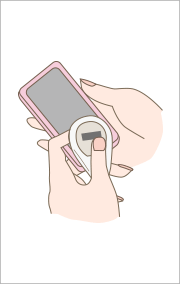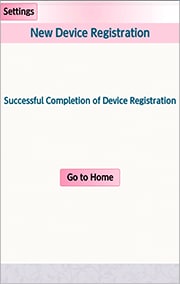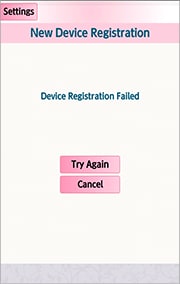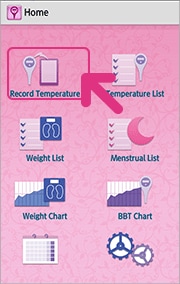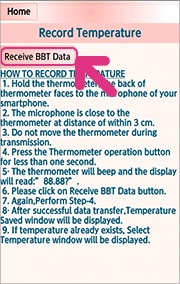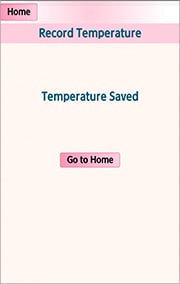1. How to Use the Thermometer
1 Push the Operation Button at least One Second.
1 Push the Operation Button at least One Second.
2 When the Thermometer Displays “Lo”, Place the Measurement Area on Either the Right or Left Side of the Base of Your Tongue with the Display Side up.
2 When the Thermometer Displays “Lo”, Place the Measurement Area on Either the Right or Left Side of the Base of Your Tongue with the Display Side up.
3 Hold the Thermometer with Your Tongue and Shut Your Mouth. Hold the Thermometer with Your Hand to prevent the Measurement Area from Shifting from the Measurement Point in Your Mouth.
3 Hold the Thermometer with Your Tongue and Shut Your Mouth. Hold the Thermometer with Your Hand to prevent the Measurement Area from Shifting from the Measurement Point in Your Mouth.
Compatible apps
(2) Setup
1. Register new account
1 Tap the “New to BBT Application?Register here"
1 Tap the “New to BBT Application?Register here"
2 Read the terms of use carefully.
If you accept the terms, tap the agree checkbox and then tap “Agree".
If you accept the terms, tap the agree checkbox and then tap “Agree".
2 Read the terms of use carefully.
If you accept the terms, tap the agree checkbox and then tap “Agree".
If you accept the terms, tap the agree checkbox and then tap “Agree".
3 Enter the user name , password and e-mail address.
Tap “Register New Account".
Tap “Register New Account".
3 Enter the user name , password and e-mail address.
Tap “Register New Account".
Tap “Register New Account".
2. Login
1 Enter the user name & password.
Tap “Login
1 Enter the user name & password.
Tap “Login
3. How to link the digital clinical thermometer to smartphone
A thermometer link is to connect a thermometer with smart phone. (Only the first time)
1 Open the application while the thermometer is off. Tap“New Device Registration”in Settings.
1 Hold the thermometer close to the smartphone microphone and turn the thermometer on. Tap “Register Device”. Then press again the button of the thermometer.
* 5 seconds after the thermometer is on, it is on measure start status (“Lo”display). Data cannot be transferred on this status so please repeat the step2.
* 5 seconds after the thermometer is on, it is on measure start status (“Lo”display). Data cannot be transferred on this status so please repeat the step2.
2 Hold the thermometer close to the smartphone microphone and turn the thermometer on. Tap “Register Device”. Then press again the button of the thermometer.
* 5 seconds after the thermometer is on, it is on measure start status (“Lo”display). Data cannot be transferred on this status so please repeat the step2.
* 5 seconds after the thermometer is on, it is on measure start status (“Lo”display). Data cannot be transferred on this status so please repeat the step2.
2 Data transfer between the thermometer and the smartphone is in process. Please hold still the thermometer.
3 Data transfer between the thermometer and the smartphone is in process. Please hold still the thermometer.
4 Link is complete when “successful completion of device Registration” is displayed.
4 Link is complete when “successful completion of device Registration” is displayed.
*
"Temperature Saved" is displayed after data transfer is complete.
*
If error is displayed, turn of the thermometer and repeat step 2.
"Temperature Saved" is displayed after data transfer is complete.
*
If error is displayed, turn of the thermometer and repeat step 2.
*
"Temperature Saved" is displayed after data transfer is complete.
*
If error is displayed, turn of the thermometer and repeat step 2.
"Temperature Saved" is displayed after data transfer is complete.
*
If error is displayed, turn of the thermometer and repeat step 2.
(3) How to transfer temperature data to application
1 Open the application and tap “Record Temperature
1 Open the application and tap “Record Temperature
2 Hold the thermometer close to the smartphone microphone and turn the thermometer on. Tap “Receive BBT Data”. Then press again the button of the thermometer.
* 5 seconds after the thermometer is on, it is on measure start status (“Lo” display). Data cannot be transferred on this status so please repeat the step2.
* 5 seconds after the thermometer is on, it is on measure start status (“Lo” display). Data cannot be transferred on this status so please repeat the step2.
2 Hold the thermometer close to the smartphone microphone and turn the thermometer on. Tap “Receive BBT Data”. Then press again the button of the thermometer.
* 5 seconds after the thermometer is on, it is on measure start status (“Lo” display). Data cannot be transferred on this status so please repeat the step2.
* 5 seconds after the thermometer is on, it is on measure start status (“Lo” display). Data cannot be transferred on this status so please repeat the step2.
3 Data transfer between the thermometer and the smartphone is in process. Please hold still the thermometer.
3 Data transfer between the thermometer and the smartphone is in process. Please hold still the thermometer.
4 "Temperature Saved" is displayed after data transfer is complete.
* If error is displayed, turn of the thermometer and repeat step 2.
* If error is displayed, turn of the thermometer and repeat step 2.
4 "Temperature Saved" is displayed after data transfer is complete.
*If error is displayed, turn of the thermometer and repeat step 2.
*If error is displayed, turn of the thermometer and repeat step 2.