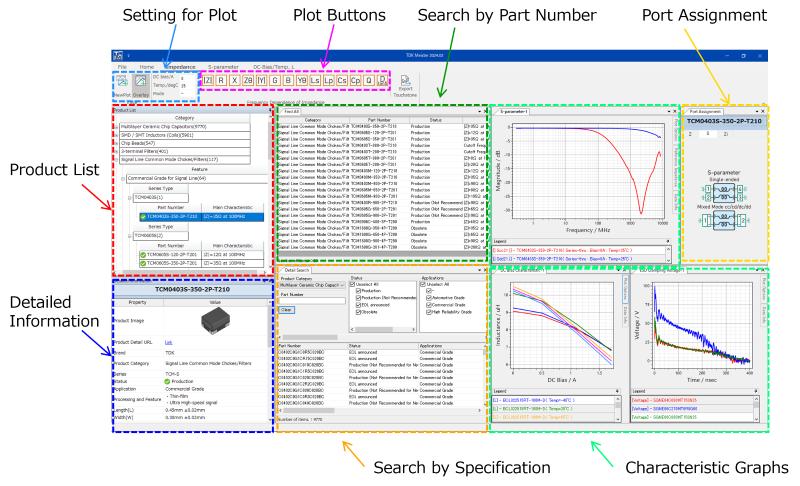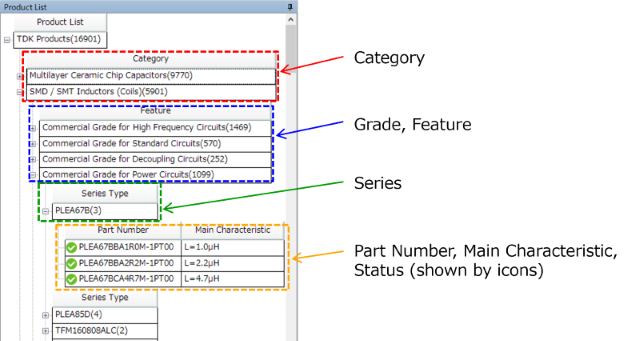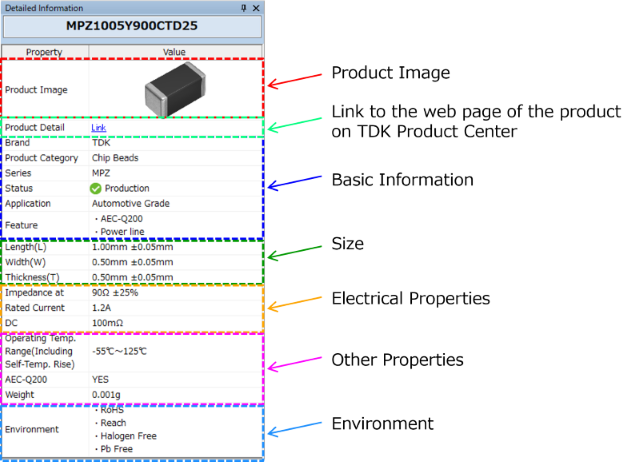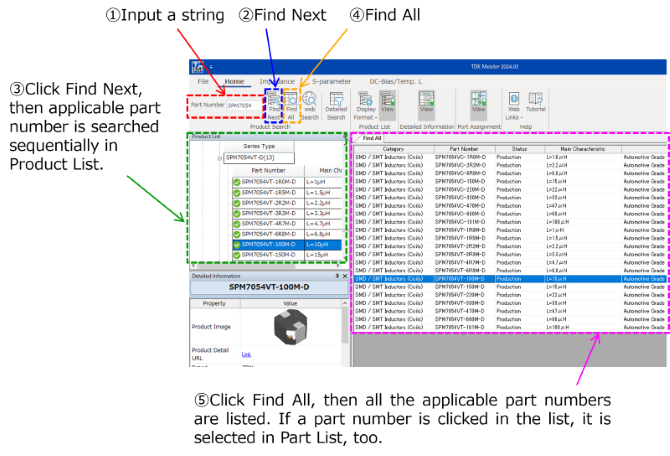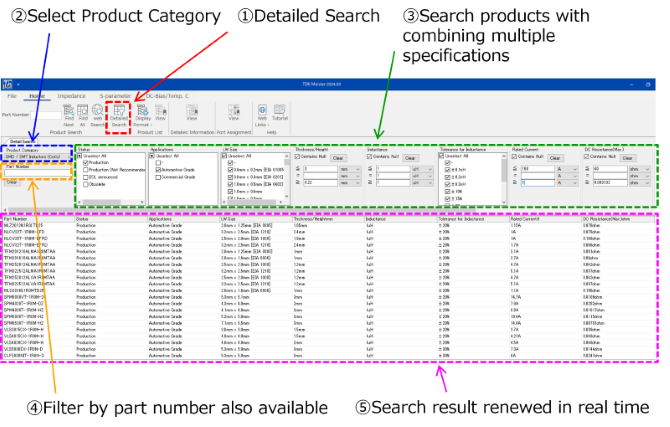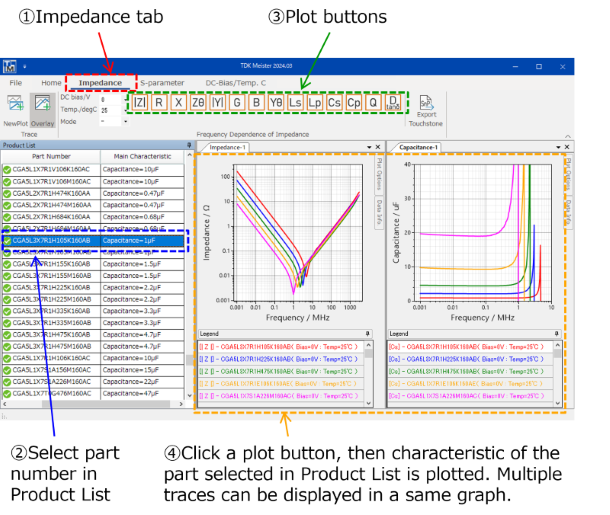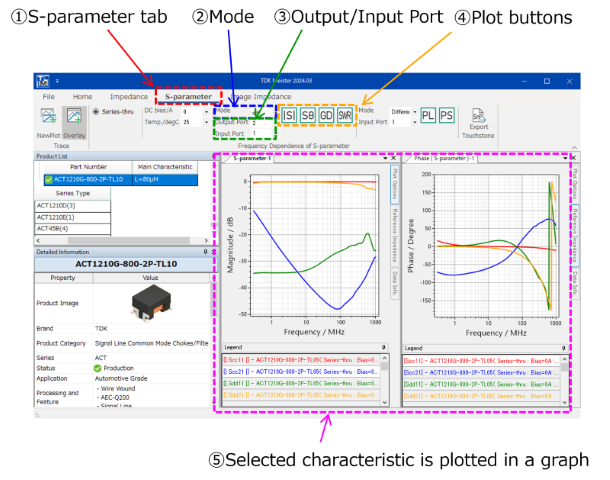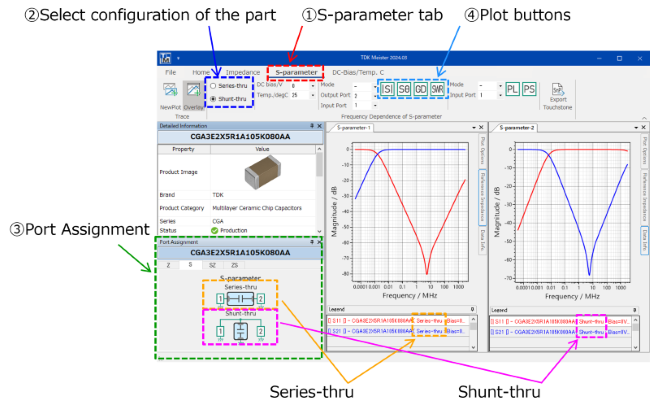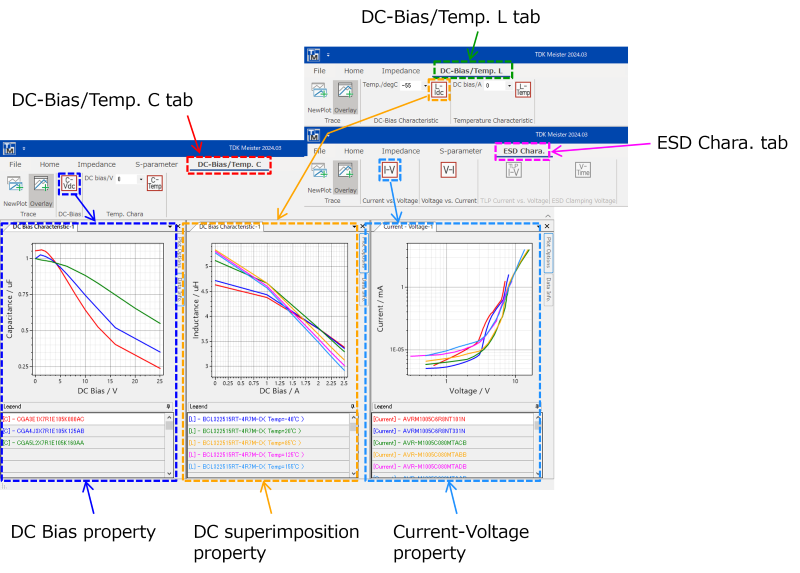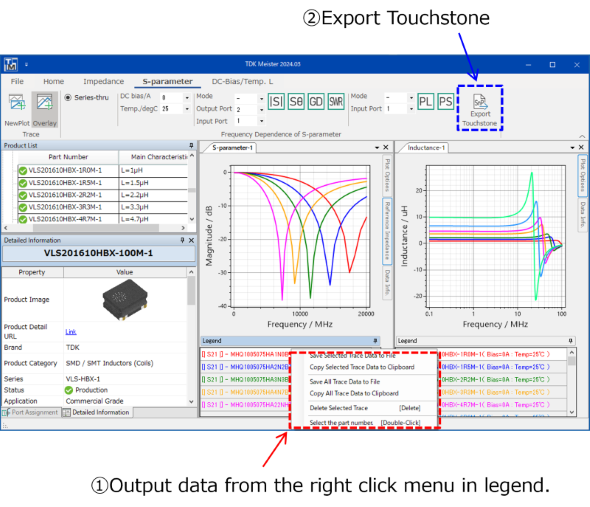Overview and Functions of Parts Selection Tool TDK Meister

Contents
Overview and Functions of TDK Meister
Catalog specification and various characteristic data of TDK electronic components are registered in TDK Meister. You can easily select optimum TDK electronic components by confirming and comparing specifications and characteristic data of each product. As the characteristic data can also be saved as files, they can be utilized with circuit simulators and other tools by loading them into those tools. The window of TDK Meister consists of Product List, Detailed Information, Search by Part Number, Search by Specification, Plot Buttons, Settings for Plot, Characteristic Graphs, Port Assignment, and so on. As floating is available for each window, you can change the window layout depending on your usage.
TDK Meister has 4 major functions;
1 Display Information of Products,
2 Search,
3 Display Graphs for Characteristic Data, and
4 Output Data.
Overviews of these functions are explained as follows.
Function 1 Display Information of Products
In Product List, part numbers of TDK electronic components are classified by product category, grade and feature, and series and displayed. Main characteristic and product status of each part number are also displayed. Once you click and select a part number in Product List, its product image, basic information, size, electronic characteristics, environment, and link to web page on TDK Product Center are displayed in Detailed Information. You can select optimum part number by selecting each part number sequentially in Product List and browsing its specifications on Detailed Information.
Function 2 Search
In TDK Meister, search by part number and by catalog specification are available.
Using search by part number, you can find the part number in Product List sequentially or can list all the part numbers that match the string input in the text box.
Using search by catalog specification, you can search products combining multiple specifications. Since the search result is dynamically renewed with change of the search conditions, you can quickly and easily narrow down the part numbers that meet the specifications that you need.
Function 3 Display Graphs for Characteristic Data
Various characteristic data of TDK electronic components are registered in TDK Meister, and you can plot them on a graph. The frequency dependence of Impedance and S-parameter data can be plotted for almost all the products. The DC bias, DC superimposition, temperature, and voltage-current characteristics can also be plotted depending on product category. There are around a dozen plot buttons in the Impedance tab. For example, |Z| means the magnitude of impedance, and Ls means the equivalent series inductance. Once you click one of those buttons, the characteristic for the part number selected in Product List is plotted. Since multiple traces can be added in a graph, you can easily compare the characteristics among products.
Open S-parameter tab to display S-parameter data. In order to plot it, you need to set some conditions. Mode is setting for single-ended or mixed-mode, Input Port and Output are setting for ports. For example, Mode is "dd", Output Port is "2", and Input Port is"1" then, it means the mixed-mode S-parameter Sdd21.
Depending on the product, you can specify the configuration of the part and the ports. For example, S-parameter data for 2 configurations, Series-thru method, in which the part is inserted between ports, and Shunt-thru method, in which the part is inserted between the line and ground, can be displayed for multilayer ceramic chip capacitors. The specific circuit diagrams for these configurations are illustrated in Port Assignment.
The characteristics other than the frequency dependence can also be displayed, such as the DC bias characteristic for multilayer ceramic chip capacitors, the DC superimposition characteristic for inductors for power circuits, and the current-voltage characteristic for ESD protection device can be plotted.
Function 4 Output Data
The characteristics plotted on a graph can be copied to clipboard or saved as a file. This data can be used with tools such as spread sheet. Impedance and S-parameter data can be exported as touchstone format files. Those can be used with circuit simulators that can handle touchstone format files as simulation models.
Summary and Where to Get
In this article, overview and major functions of TDK Meister have been introduced. Using TDK Meister, you can easily select TDK electronic components that are optimum for electronic circuit design and EMC counter measure. Please use TDK Meister in your circuit design, substrate design, EMC countermeasure, and other jobs. You can get TDK Meister for free from TDK web site.